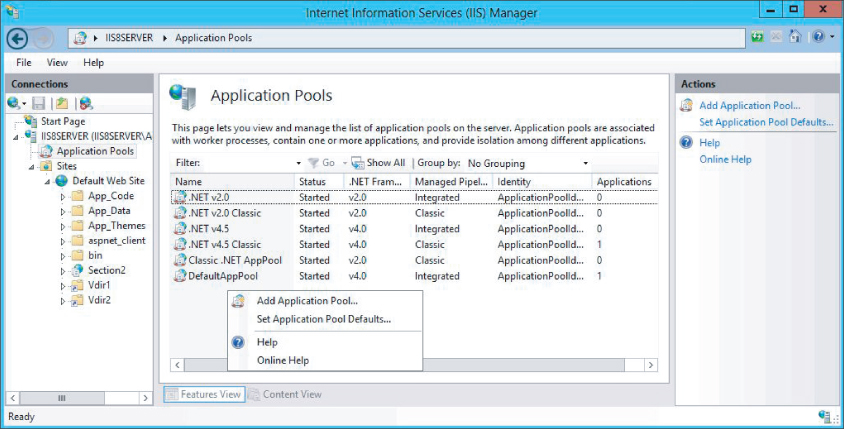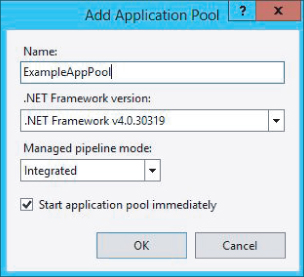Working with Application Pools
Effectively creating and managing an application pool generally involves four steps:
1. Create the application pool.
2. Configure any advanced settings that are required.
3. Assign a website or application to the newly created application pool.
4. Manage active application pools.
Creating Application Pools
You can create an application pool in IIS Manager by completing the following steps:
1. Open IIS Manager. (Click WIN + R, enter inetmgr in the dialog, and then press OK.)
2. Select the Application Pools section from the Connections pane.
3. Click Add Application Pool… in the Actions pane. Alternately, right-click the Application Pools heading or a blank area in the main pane (see
Figure 8.9) and select Add Application Pool.
4. Enter the name of the new application pool into the Name field (see
Figure 8.8).
5. Select the .NET Framework version, or select No Managed Code.
6. Set the Managed pipeline mode to Integrated or Classic. The Integrated mode is the default. Further discussion of these two modes is covered in Chapter 2.
7. Click OK.
There are additional advanced settings that may be required, but these are set later and detailed in the following section.
Alternately, you can also create an application ...