Power Options
The Power Options program manages the power consumption of your computer. That’s a big deal when you’re operating a laptop on battery power, of course, but it’s also important if you’d like to save money (and the environment) by cutting down on the juice consumed by your desktop PC.
The options available in this program depend on your PC’s particular features. Figure 9-14 displays the Power Options Properties dialog box for a typical laptop computer.
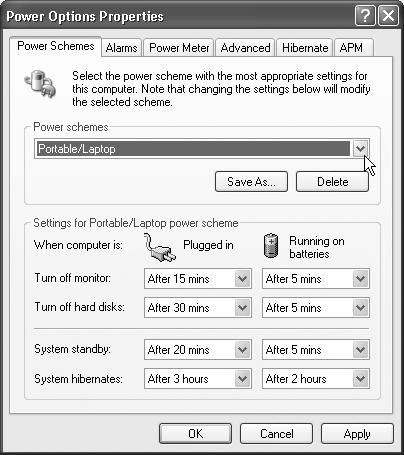
Figure 9-14. The Power Options program is a shape-shifter, meaning which set of tabs it has, and which controls are available on each one, vary from one PC to the next. Some of these tabs appear only if you have a laptop (or an uninterruptible power supply). Others depend on how new the PC is, and which version of the standard power-management circuitry it contains.
Power Schemes Tab
The Power Schemes tab lets you select, change, or create power schemes. A power scheme defines which components of your PC shut down since you last used your keyboard, mouse, or processor. Much like a screen saver, power schemes are designed to save power, but they offer a greater variety of tricks:
Turn off monitor. Your monitor goes dark, and its power light changes from green to yellow.
Turn off hard disks. The hard drives stop spinning.
System standby. The computer goes into standby mode, which is similar to being asleep. The monitor, fan, ...
Get Windows XP Professional: The Missing Manual now with the O’Reilly learning platform.
O’Reilly members experience books, live events, courses curated by job role, and more from O’Reilly and nearly 200 top publishers.

