Local Users and Groups
The simple control panels you’ve read about so far in this chapter are designed for simplicity and convenience, but not for power. Windows XP Pro offers a second way to create, edit, and delete accounts: an alternative window that, depending on your taste for technical sophistication, is either intimidating and technical—or liberating and flexible.
It’s called the Local Users and Groups console.
Opening the Console
You can open up the Local Users and Groups window in any of several ways:
Choose Start→Control Panel→Administrative Tools→Computer Management. Click the Local Users and Groups icon in the left pane of the window.
Choose Start→Run, type Lusrmgr.msc, and click OK.
Domain PCs only: Choose Start→Control Panel. Open User Accounts, click the Advanced tab , and then, under Advanced User Management, click the Advanced button.
In any case, the Local Users and Groups console appears, as shown in Figure 17-8.
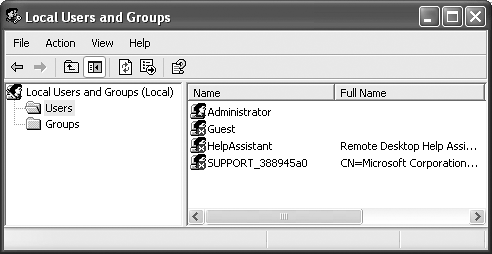
Figure 17-9. Local Users and Groups is a Microsoft Management Console (MMC) snap-in. MMC is a shell program that lets you run most of Windows XP’s system administration applications. An MMC snap-in typically has two panes. You select an item in the left (scope) pane to see information about it displayed in the right (detail) pane.
In this console, you have complete control over the local accounts (and groups, as described in a moment) on your computer. This is ...
Get Windows XP Professional: The Missing Manual now with the O’Reilly learning platform.
O’Reilly members experience books, live events, courses curated by job role, and more from O’Reilly and nearly 200 top publishers.

