Faxing
It’s a good thing you bought a book about Windows XP. If you hadn’t, you might never have known about one of Windows XP’s most spectacular features: its ability to turn your PC’s built-in fax modem into a fax machine. This feature works like a charm, saves all kinds of money on paper and fax cartridges, and may even spare you the expense of buying a physical fax machine—but it isn’t installed in the standard Windows installation.
Here’s the basic idea: When faxes come in, you can opt to have them printed automatically, or you can simply read them on the screen. And sending a fax is even easier on a PC than on a real fax machine; you just use the regular File→Print command, exactly as though you’re making a printout of the onscreen document.
If this sounds good to you, grab your Windows XP CD-ROM and read on.
Installing the Fax Software
To turn on the hidden fax feature, open your Printers and Faxes window (Section 13.1.5), and then click “Set up faxing” on the task pane on the left side (Figure 13-12, left). After a moment, you’ll be asked to insert your Windows XP Professional CD.
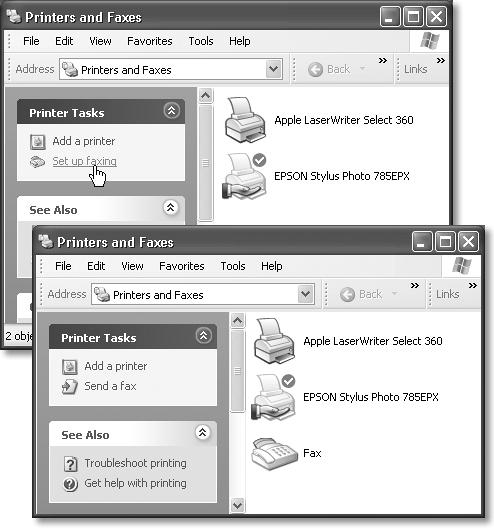
Figure 13-12. Top: In the Printers and Faxes window, click the “Set up faxing” link on the task pane at the left side of the window. Insert the Windows XP Professional CD when the wizard asks you to do so. Bottom: The Fax icon is added to the Printers and Faxes window, ready to use.
Tip
When the big blue ...
Get Windows XP Professional: The Missing Manual now with the O’Reilly learning platform.
O’Reilly members experience books, live events, courses curated by job role, and more from O’Reilly and nearly 200 top publishers.

