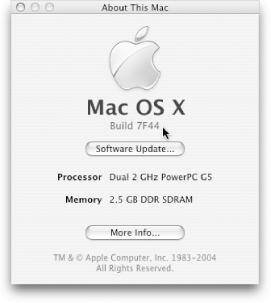Although Mac OS X is nice and stable, you may still experience problems from time to time. When you do, here are some simple steps to resolve the trouble.
Corrupted preference files can cause all kinds of strange behavior in certain programs: a program that used to work perfectly suddenly starts quitting at random, Mail stops working altogether, and so on. Eliminating the preference folder for a misbehaving program can often restore it to working order. Although you lose your preference settings when you use this technique, it’s occasionally a necessary evil of troubleshooting.
Mac OS X maintains a separate preference file for each person who has an account. You can find your personal collection in the Home → Library → Preferences folder. Look for a file with the name of your misbehaving program and drag it to the Trash—com.apple.dock.plist is the Dock preference file, for example. If this action fixes the problem, you’re done troubleshooting! (If not, gnash your teeth and try the next hint.)
One of Mac OS X’s most useful troubleshooting features is its multiuser capabilities. If you’re experiencing trouble with some element of the system, and the previous hint didn’t resolve it, the next step is to create a new “troubleshooting only” account.
Open System Preferences, click Accounts, and click the plus sign at the bottom left to add a new user. Fill in the form that appears, and assign the account a useful name like “Test Account” or “Save My Bacon.” On the Security tab, turn on “Allow user to administer this computer” to make sure your test account has full system-management powers. Now log out of your normal account and log in as the test user (or click the Login Options button to turn on Fast User Switching, which lets you log in as the new user without logging out of your current account). Try to recreate the problem you were experiencing before. If you can’t duplicate it, then you’ve narrowed the problem down to something within your normal account. More than likely, you can solve it by troubleshooting preferences as explained in the previous hint. If, on the other hand, the problem persists, you know you’ve got a system-level problem, and it may be time to call in the experts (Apple Support, your favorite troubleshooting Web site, or an ultrageeky friend).
Every release of Mac OS X has an associated build number—a special number that represents what Apple called this version of the software internally before it was released publicly. You may need to know it if, for instance, you call Apple’s tech support line. The correct build number will also help you identify the appropriate version of certain articles on Apple’s support Web site, and come in handy when discussing your Mac online with other geeks. To find out your Mac OS X build number, follow the directions in Figure 4-33.
Get Mac OS X Power Hound, Second Edition now with the O’Reilly learning platform.
O’Reilly members experience books, live events, courses curated by job role, and more from O’Reilly and nearly 200 top publishers.