Chapter 7. Mail
For your communications pleasure, Mac OS X comes with a free email program bearing the rather unoriginal name Mail. It has a number of subtle behaviors and hidden features that will make you squirm with delight—once you know about them. Read this chapter to get better acquainted with the program.
The Mail Window
Unlike most email programs, Mail lets you keep open as many viewing windows as you like. While it seems odd at first, you’ll soon grow to appreciate having a “search” view, “just my important stuff” view, and “normal” view of your mailboxes simultaneously. Read the rest of the hints for more inside info.
Moving the Mailbox Drawer
The Mail drawer is a sliding panel that holds the various folders into which you file your messages (see Figure 7-1).
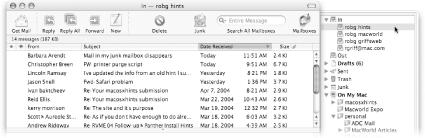
Figure 7-1. If you can’t see the Mail drawer (indicated at right by the cursor), make your window smaller and verify that the drawer is not hidden. Shift-![]() -M hides and unhides it.
-M hides and unhides it.
On most Mac OS X machines, the drawer sits on the right side of the window since that’s where it starts out. But there’s no reason to leave it there if you prefer it on the opposite side.
To make it swap sides, center the window on the screen (drag it by the title bar). Then—here comes the weird part—drag any email message toward the opposite side ...
Get Mac OS X Power Hound, Second Edition now with the O’Reilly learning platform.
O’Reilly members experience books, live events, courses curated by job role, and more from O’Reilly and nearly 200 top publishers.

