Mozilla, Netscape, Camino, and Firefox Hints
All four of these powerful browsers are built on the same basic code that ran the old versions of Netscape, and therefore have plenty of tricks in common. Unless otherwise noted, all the hints in this section work with all four browsers.
Tabbing Around a Page
When you’re filling out an online form, pressing the Tab key moves your insertion point from one text input field to the next, skipping over things like pop-up menus and radio buttons. If you’d rather Tab to those screen elements, too (so you can use the keyboard to complete an entire form, for example), you only need to modify a lone preference file.
Note
This hint doesn’t work in Camino, but it’s unnecessary there since Camino automatically lets you tab through pop-up menus and radio buttons.
Type about:config in the address bar and hit Enter; your browser will display hundreds of different preference settings, as seen in Figure 12-31. Thankfully, you’re just interested in the third item in the list, accessibility.tabfocus.
Double-click this entry to bring up a dialog box; enter 3 to allow tabbing to text controls and form elements.
Note
To add the ability to tab to links as well, enter 7 instead. This setting really isn’t recommended, though, as you’ll be hitting Tab 14,003 times on the typical Web page. To restore the original setting, just enter 1.
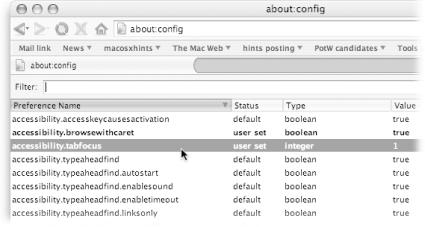
Figure 12-31. The “about:config” ...
Get Mac OS X Power Hound, Second Edition now with the O’Reilly learning platform.
O’Reilly members experience books, live events, courses curated by job role, and more from O’Reilly and nearly 200 top publishers.

