The Spotlight Window
As you may have noticed, the Spotlight menu doesn't list every match on your hard drive. Unless you own one of those extremely rare 60-inch Apple Skyscraper Displays, there just isn't room.
Instead, Spotlight uses some fancy behind-the-scenes analysis to calculate and display the 20 most likely matches for what you typed. But at the top of the menu, you usually see that there are many other possible matches; it says something like "Show All (423)," meaning that there are 423 other candidates.
Spotlight Window from Spotlight Menu
If the Spotlight menu—its Most Likely to Succeed list—doesn't include what you're looking for, click Show All (or just press Return or Enter). You've just opened the Spotlight window, shown in Figure 3-2.
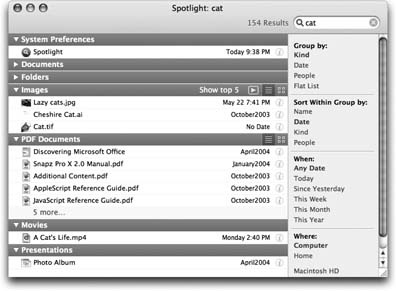
Figure 3-2. You can open this window either by choosing Show All from the Spotlight menu or by pressing Option-⌘- Space bar at any time. (You can change this keystroke, if you like; see Section 3.3.1.)
Now you have access to the complete list of matches, neatly organized by category. (Even this view starts out showing only the top five matches in each category. If there's more to see, click the link that says "145 more…" beneath the list.)
Opening the Spotlight Window Directly
Choosing Show All from the Spotlight menu is one way to open the Spotlight window. But if you want to open the Spotlight window directly, using the Spotlight menu is a ...
Get Mac OS X: The Missing Manual, Tiger Edition now with the O’Reilly learning platform.
O’Reilly members experience books, live events, courses curated by job role, and more from O’Reilly and nearly 200 top publishers.

