Dual Booting
Here’s yet another decision you have to make before you install Windows XP: whether or not you’ll want to be able to dual boot.
In this advanced scenario, you install Windows XP onto the same PC that contains an older version of Windows, maintaining both of them side-by-side. Then, each time you turn on the PC, it asks you which operating system you want to run for this computing session (see Figure A-1).
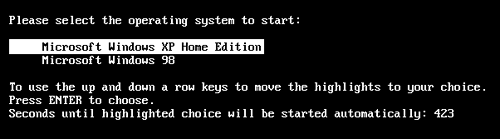
Figure A-2. When you dual boot, this boot menu appears for about 30 seconds each time you turn on your PC, offering you a choice of operating systems. (If you don’t choose in 30 seconds, the PC chooses for you.)
Dual booting comes in handy when you have some program or hardware gadget that works with one operating system but not the other. For example, if you have a scanner with software that runs on Windows 98 but not Windows XP, you can start up the PC in Windows 98 only when you want to use the scanner.
If you intend to dual boot, here’s some important advice: Don’t install both operating systems onto the same hard drive partition. Your programs will become horribly confused.
Instead, keep your two Windows versions separate using one of these avenues:
Buy a second hard drive. Use it for one of the two operating systems.
Back up your hard drive, erase it completely, and then partition it, which means dividing it so that each chunk shows up in the My Computer window with ...
Get Windows XP Home Edition: The Missing Manual now with the O’Reilly learning platform.
O’Reilly members experience books, live events, courses curated by job role, and more from O’Reilly and nearly 200 top publishers.

