Configuring Outlook Express
Outlook Express has enough features and configuration options to fill a very thick book. You can see them for yourself by choosing Tools→Options from the Outlook Express window (see Figure 12-7). Here’s an overview of some of the features you’ll find.
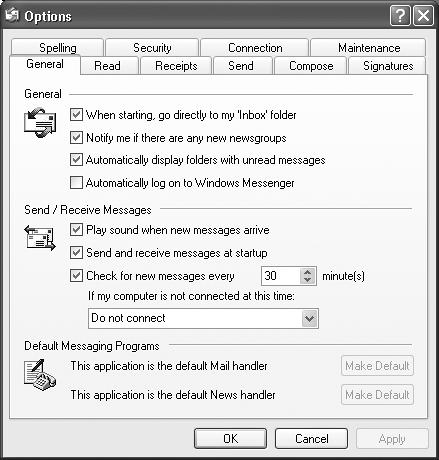
Figure 12-7. The Options dialog box has ten tabs, each loaded with options. Most tabs have buttons that open additional dialog boxes. Coming in 2006: Outlook Express Options: The Missing Manual.
General tab
Most of the controls on the General tab govern what Outlook Express does when you first launch it. Take note of the options for configuring automatic connection to your ISP. You can select the option to check for messages every few minutes, and then use the drop-down list to tell Outlook Express how, and whether, to connect at that time—if you’re not already online.
Read tab
Use these options to establish how the program handles messages in the Inbox. One of these options marks a message as having been read—changing its typeface from bold to non-bold—if you leave it highlighted in the list for five seconds or more, even without opening it. That’s one option you may want to consider turning off. (This is also where you choose the font you want to use for the messages you’re reading, which is an important consideration.)
Receipts tab
You can add a return receipt to messages you send. When the recipient reads your ...
Get Windows XP Home Edition: The Missing Manual now with the O’Reilly learning platform.
O’Reilly members experience books, live events, courses curated by job role, and more from O’Reilly and nearly 200 top publishers.

