The Device Manager
The Device Manager is an extremely powerful tool that lets you troubleshoot and update drivers for gear you’ve already installed. It’s a master list of every component that constitutes your PC: floppy drive, CD-ROM drive, keyboard, modem, and so on (Figure 14-6). It’s also a status screen that lets you know which drivers are working properly, and which ones need some attention.
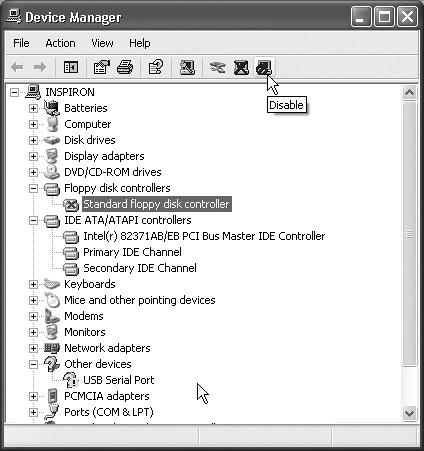
Figure 14-6. The Device Manager lists types of equipment; to see the actual model(s) in each category, you must expand each sublist by clicking the + symbol. A device that’s having problems is easy to spot, thanks to the red X’s and yellow exclamation points.
You can open the Device Manager in any of three ways:
Right-click My Computer (in your Start menu or on the desktop); choose Properties from the shortcut menu. In the Systems Properties dialog box, click the Hardware tab, and then click the Device Manager button.
Choose Start→Control Panel; open the System icon. Once again, click the Hardware tab to find the Device Manager button.
Choose Start→Run. In the Run dialog box, type devmgmt.msc and press Enter.
In each of these cases, you now arrive at the screen shown in Figure 14-6.
Red X’s and Yellow !’s: Resolving Conflicts
A yellow exclamation point next to the name indicates a problem with the device’s driver. It could mean that either you or Windows XP installed the wrong driver, or that ...
Get Windows XP Home Edition: The Missing Manual now with the O’Reilly learning platform.
O’Reilly members experience books, live events, courses curated by job role, and more from O’Reilly and nearly 200 top publishers.

