Window Toolbars
On the day it’s born, every Windows XP desktop window has a standard toolbar across the top (see Figure 3-9). A toolbar is simply a strip of one-click buttons like Back, Forward, Search, and so on.
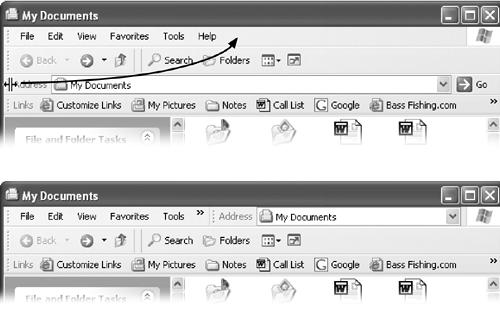
Figure 3-9. Top: The three basic toolbars that you can summon independently for any desktop window—and also in Internet Explorer. Bottom: By dragging the vertical left-side handle of a toolbar, you can make the displays more compact by placing two or more bars on the same row. You can even drag one directly up into the menu bar, as shown here, to save additional vertical space.
But by choosing View→Toolbars, or right-clicking a blank spot on a toolbar and pointing to Toolbars on the shortcut menu, you can add or hide whichever toolbars you like, on a window-by-window basis. Three different toolbars are available from the View menu: Standard Buttons, Address Bar, and Links.
Tip
As anyone in the U.S. Justice Department could probably tell you, the Internet Explorer Web browser is deeply embedded in Windows itself. These window toolbars are perfect examples: They appear not only in desktop windows but also in Internet Explorer when you’re browsing the Web. In fact, you’ll probably find them even more useful when you’re browsing the Web than when browsing your desktop folders.
The Standard Buttons Toolbar
This toolbar helps you navigate your desktop (or the Web). The desktop version ...
Get Windows XP Home Edition: The Missing Manual now with the O’Reilly learning platform.
O’Reilly members experience books, live events, courses curated by job role, and more from O’Reilly and nearly 200 top publishers.

