Shared Folders Online
One of Windows XP’s slickest features is its ability to treat hard drives out on the Internet as though they were directly connected to your system. You can create shortcuts that bring servers like these directly onto your screen, where they appear in standard folder windows:
FTP sites (private, password-protected sets of folders on the Internet).
Web sites that have been specially prepared to serve as online “folders.” Certain data-backup Web sites work this way for example; they provide you with a 50 MB hard drive in the sky—actually on the Internet—that you can use to store whatever files you like.
Folders on corporate intranets.
The trick to bringing these servers online is the “Add a network place” link, which you’ll find in the task pane at the left side of the My Network Places window.
Tip
There’s actually a quicker, simpler way to immortalize a server as a shortcut on your desktop: just drag its icon out of the Address bar of Internet Explorer or an open folder, as shown in Figure 18-8.
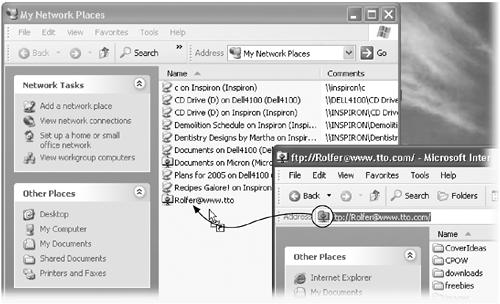
Figure 18-8. If you’ve already connected to some network server—whether on your network or on the Internet—here’s a very quick way to create a shortcut to it on your desktop for faster access next time. Just drag the tiny folder icon out of the Address bar. (You can put it on your desktop or, if it feels more consistent to do so, into your My Network Places folder.)
Bringing ...
Get Windows XP Home Edition: The Missing Manual now with the O’Reilly learning platform.
O’Reilly members experience books, live events, courses curated by job role, and more from O’Reilly and nearly 200 top publishers.

