Managing Your Account
The two rightmost tabs at the top enable you to manage the business side of your AdWords Account: Billing and My Account.
From the Billing tab, you can keep track of your spending and update credit cards. Click the tab to see two items in a drop-down list: Billing Summary and Billing Preferences. Billing Preferences is where you go to set up your payment options.
From the My Account tab, you can update your login information, set your e-mail notification preferences, and enable access to your account by other users. It has three subtabs: Account Access, Notification Settings, and Preferences.
In Account Access, you can invite other people to gain access to your AdWords account, from full administrative rights to read-only access (they can look but not touch). The invitee's e-mail address must not be connected with any other Google account, so if you're inviting an AdWords pro to help you, they'll need a brand new Google login to get in.
Notification Settings allow you to choose which online notifications and e-mails you'll receive from Google. Make changes by hovering your cursor over the setting you want to change and selecting from the drop down menu (see Figure 2-5).
Figure 2-5: Change notification settings to control the flow of information from Google.
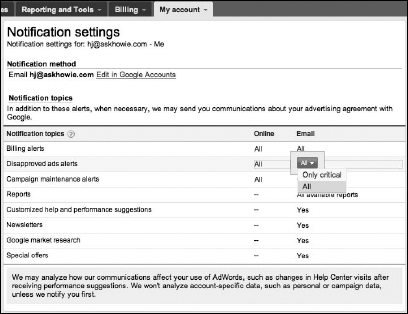
In Preferences, make sure you enable auto-tagging by clicking the Edit link next to No, Thanks in the ...
Get Google AdWords™ For Dummies®, 3rd Edition now with the O’Reilly learning platform.
O’Reilly members experience books, live events, courses curated by job role, and more from O’Reilly and nearly 200 top publishers.

