Opening an Existing Spreadsheet
When you’re ready to return to a saved document, choose File → Open to reveal the standard Mac OS X file browser and select a file. If you’re not familiar with using the Open dialog box to browse for your file, jump back to Setting Your Default Template for a quick tour.
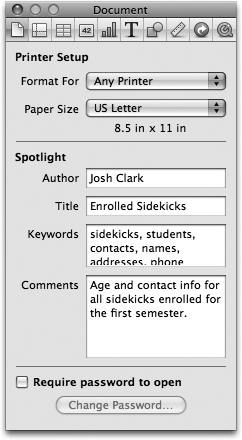
Figure 17-16. The Document Inspector lets you choose the paper size and preferred printer when you’re ready to commit your data to paper (see Previewing Your Spreadsheet in Print View for more about preparing to print). You can also enter Spotlight search keywords and password-protect your document.
Numbers also makes it easy to get your mitts on a saved spreadsheet right from the Template Chooser. To fire up a document you were working on just recently, click the Open Recent pop-up button and choose one of your latest projects. (You can also get the same set of options by choosing File → Open Recent.) To open a spreadsheet not included in that list, click the Template Chooser’s “Open an Existing File” button and the Chooser flips over to reveal a file browser, the same one you see when you choose File → Open.
You can also double-click the spreadsheet’s file icon from your desktop, or drag it onto the Numbers icon in the Dock to launch Numbers and open the file.
Importing Files from Another Program
Most of the world, alas, doesn’t use Numbers as their everyday spreadsheet program. Microsoft ...
Get iWork '09: The Missing Manual now with the O’Reilly learning platform.
O’Reilly members experience books, live events, courses curated by job role, and more from O’Reilly and nearly 200 top publishers.

