Windows and Menus
Any open window contains a frame with a series of standard decorations, as shown in Figure 2-4. To move a window from one place to another, click on the titlebar and drag.
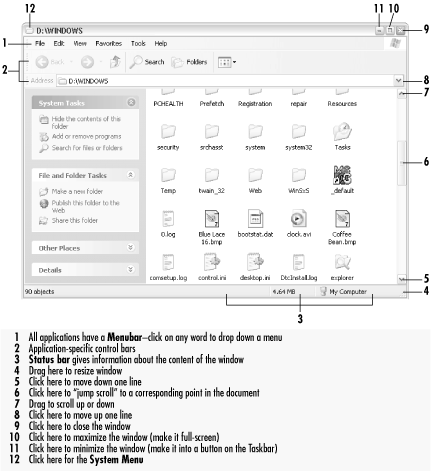
Figure 2-4. The decorations of a standard window: titlebar, title buttons, menu, and a scrollable client area
Most types of windows are resizable, meaning that you can stretch them horizontally and vertically to make them smaller or larger. Just grab an edge or a corner and start dragging. There are two shortcuts that come in quite handy: maximize and minimize. If you click the maximize button (the middle button in the cluster in the upper right of most windows), the window will be resized to fill the screen. Maximized windows can’t be moved or resized. If you minimize a window (the left-most button in the cluster), it is shrunk out of sight and appears only as a button on the Taskbar. Minimizing is handy to get windows out of the way without closing them.
Under certain circumstances, one or two scrollbars might appear along the bottom and far-right of a window. These allow you to move the window’s view so that you can see all its contents. This behavior can be counterintuitive for new users because moving the scrollbar in one direction will cause the window’s contents to move in the opposite direction. Look at it this way: the scrollbar doesn’t move the contents; it moves the viewport. Imagine ...
Get Windows XP in a Nutshell, Second Edition now with the O’Reilly learning platform.
O’Reilly members experience books, live events, courses curated by job role, and more from O’Reilly and nearly 200 top publishers.

