Name
Control Panel —
\windows\system32\control.exe
Synopsis
The central interface for most of the preferences, hardware configuration, and other settings in Windows XP.
To Open
Start → Control Panel (when using the new Windows XP Start menu)
Start → Settings → Control Panel (when using the classic Start menu)
Windows Explorer → navigate
to the Desktop\My Computer\Control Panel folder
My Computer → Control Panel[7]
Command Prompt →
Control
Usage
control [filename.cpl] [applet_name]
control [keyword]
Description
The Control Panel has no settings of its own; it’s merely a container for any number of options windows (commonly called applets or Control Panel extensions), most of which can be accessed without even opening the Control Panel folder. Unfortunately, the Control Panel can look vastly different from one computer to another, based on preferences scattered throughout several dialog boxes. Furthermore, the default settings vary (depending on how Windows XP was installed) (see Figure 4-17). In order to simplify notation in this book, I’m making certain assumptions about your preferences. It’s best to familiarize yourself with the various options described below so that you won’t be confused when a setting in the Control Panel is referenced.
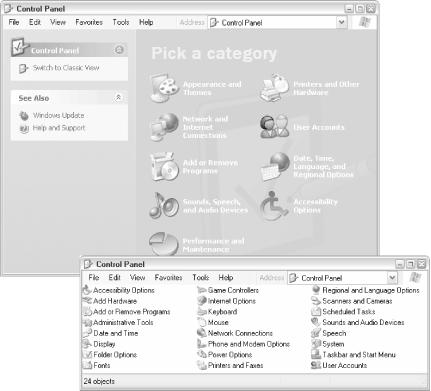
Figure 4-17. The category view of the Control Panel (top) is more inviting but also more cumbersome than the standard Control Panel (bottom)
There are ...
Get Windows XP in a Nutshell, Second Edition now with the O’Reilly learning platform.
O’Reilly members experience books, live events, courses curated by job role, and more from O’Reilly and nearly 200 top publishers.

