Name
Display Properties
Synopsis
Change the appearance of the Desktop and most application windows, choose a screensaver, and change the settings of your display adapter and monitor.
To Open
Control Panel → [Appearance and Themes] → Display
Right-click on an empty portion of your Desktop → Properties
Command Prompt →
desk.cpl
Command Prompt →
control desktop
Command Prompt →
control color
[8]
Description
The Display Properties window allows you to configure a wide variety of settings that affect the Desktop, display, and appearance of just about anything on the screen (see Figure 4-26).
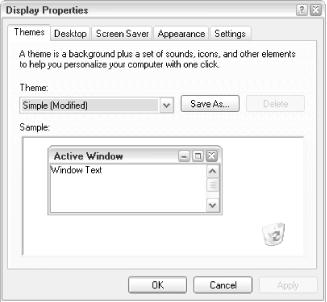
Figure 4-26. Configure the appearance of most screen elements in Windows with Display Properties
Settings are divided into the following tabs:
- Themes
A theme is a name under which a collection of display settings is saved. After you’ve selected the preferences in the other tabs in this dialog, click Save As to create a new theme. Then, if you ever make a subsequent change, you can easily revert back to your saved preferences by selecting the desired theme from the Theme list. Don’t confuse themes with styles (available in the Appearance tab).
Saving your theme is a good idea, as it will allow you to restore your settings easily if they’re ever changed. It also allows you to quickly switch between multiple groups of settings, which is useful, for example, if you use two different monitors. When you click Save ...
Get Windows XP in a Nutshell, Second Edition now with the O’Reilly learning platform.
O’Reilly members experience books, live events, courses curated by job role, and more from O’Reilly and nearly 200 top publishers.

