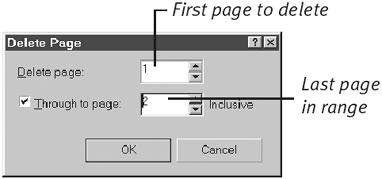Deleting Pages
If you decide that a page is no longer needed, you are free to delete it.
To delete one or more pages:
1. |
Choose Layout > Delete Page.
The Delete Page dialog box appears, showing the currently selected page (Figure 8.13).
Figure 8.13. You can delete a single page or a consecutive range of pages.
|
2. |
You can delete an individual page or a consecutive range of pages:
|
3. |
Get CorelDraw 10 for Windows: Visual QuickStart Guide now with the O’Reilly learning platform.
O’Reilly members experience books, live events, courses curated by job role, and more from O’Reilly and nearly 200 top publishers.