Site Reporting
The Clean Up HTML command is a great way to make sure your code is well-written. But what if you forget about it until after you build all 500 pages of your site? Do you have to open each page and run the command—whether there’s a problem or not?
Fortunately, no. Dreamweaver’s Site Reports feature makes identifying problems throughout a site a snap. Dreamweaver not only locates the problems that the Clean Up HTML command can fix, it checks your pages for other problems, such as missing titles, empty Alt properties for images, and other issues that can make your site less accessible to disabled web surfers.
Tip
To save time when running a report, you can exclude selected folders from a Site Report using the cloaking feature described on Site Reporting.
After you run a report, Dreamweaver displays a list of pages with problems. Unfortunately, the Site Reports feature only finds problems, it doesn’t fix them. You have to open and fix each page individually.
To run a report on one or more web pages, proceed like this:
Choose Site→Reports.
The Reports window opens (see Figure 16-11).
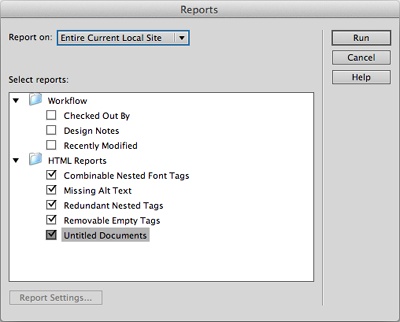
Figure 16-11. Dreamweaver’s Site Reports feature makes quick work of finding common page errors. You won’t use all these options, but at the very least, make sure you check for missing Alt text (page 254) and any untitled documents before you put a new website up on the Internet.
From the “Report on” ...
Get Dreamweaver CS6: The Missing Manual now with the O’Reilly learning platform.
O’Reilly members experience books, live events, courses curated by job role, and more from O’Reilly and nearly 200 top publishers.

