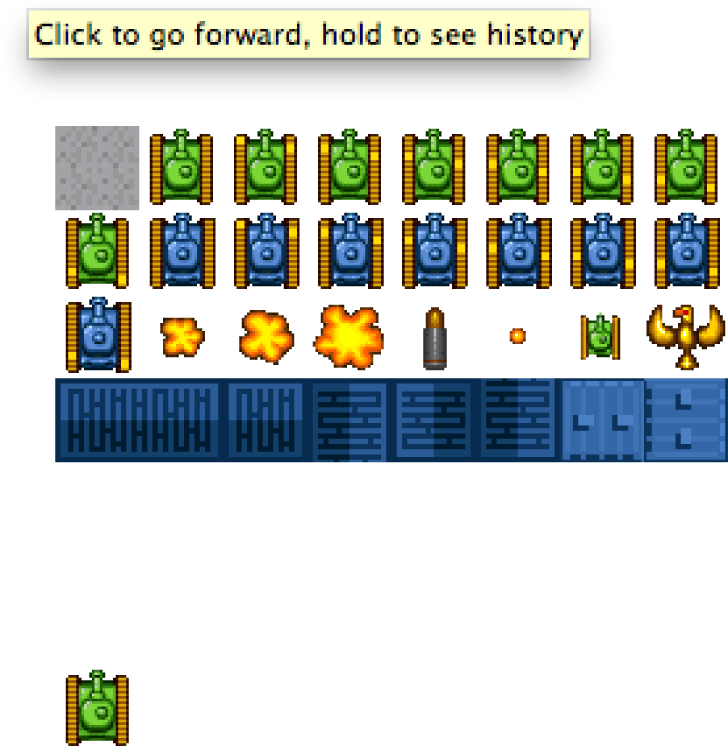The canvas allows us to use another canvas as the source of a bitmap drawing operation. Let’s take a quick look at how we might utilize this functionality.
We will need to modify the base file for this chapter and create
an extra <canvas>
tag in our HTML. We will name this extra <canvas> element canvas2. (It can be given any ID as long as it
is not the same ID as the first <canvas>.) Here is what our HTML <body> will look like now:
<body><div><canvasid="canvas"width="256"height="256"style="position: absolute;top: 50px; left: 50px;">Your browser does not support HTML5 Canvas.</canvas><canvasid="canvas2"width="32"height="32"style="position: absolute;top: 256px; left: 50px;">Your browser does not support HTML5 Canvas.</canvas></div></body>
We will place the second <canvas> below the original and give it a
width and height of 32.
We will also need to create a new context and internal reference variable
for canvas2. Here is the code that will
be used to provide a reference to both <canvas> elements:
if(!canvasSupport()){return;}else{vartheCanvas=document.getElementById("canvas");varcontext=theCanvas.getContext("2d");vartheCanvas2=document.getElementById("canvas2");varcontext2=theCanvas2.getContext("2d");}
Example 4-17 will use the tile sheet image from earlier examples and draw it to the first canvas. It will then copy a 32×32 square from this canvas and place it on the second canvas.
Example 4-17. Copying from one canvas to another
<!doctype html><htmllang="en"><head><metacharset="UTF-8"><title>CH4EX17: Canvas Copy</title>
<scriptsrc="modernizr.js"></script><scripttype="text/javascript">window.addEventListener('load',eventWindowLoaded,false);functioneventWindowLoaded(){canvasApp();}functioncanvasSupport(){returnModernizr.canvas;}functioncanvasApp(){if(!canvasSupport()){return;}else{vartheCanvas=document.getElementById("canvas");varcontext=theCanvas.getContext("2d");vartheCanvas2=document.getElementById("canvas2");varcontext2=theCanvas2.getContext("2d");}vartileSheet=newImage();tileSheet.addEventListener('load',eventSheetLoaded,false);tileSheet.src="tanks_sheet.png";functioneventSheetLoaded(){startUp();}functionstartUp(){context.drawImage(tileSheet,0,0);context2.drawImage(theCanvas,32,0,32,32,0,0,32,32);}}</script>
</head><body><div><canvasid="canvas"width="256"height="256"style="position: absolute;top: 50px; left: 50px;">Your browser does not support HTML5 Canvas.</canvas><canvasid="canvas2"width="32"height="32"style="position: absolute;top: 256px; left: 50px;">Your browser does not support HTML5 Canvas.</canvas></div></body></html>
Figure 4-18 shows the canvas copy functions in operation.
Canvas copy operations can be very useful when creating applications
that need to share and copy image data across multiple <div> instances on (and the Canvas object within) a web page. For example,
multiple Canvas elements can be spread
across a web page, and as the user makes changes to one, the others can be
updated. This can be used for fun applications, such as a “minimap” in a
game, or even in serious applications, such as stock portfolio charting
and personalization features.
Get HTML5 Canvas, 2nd Edition now with the O’Reilly learning platform.
O’Reilly members experience books, live events, courses curated by job role, and more from O’Reilly and nearly 200 top publishers.