Chapter 2. Typing and Texting
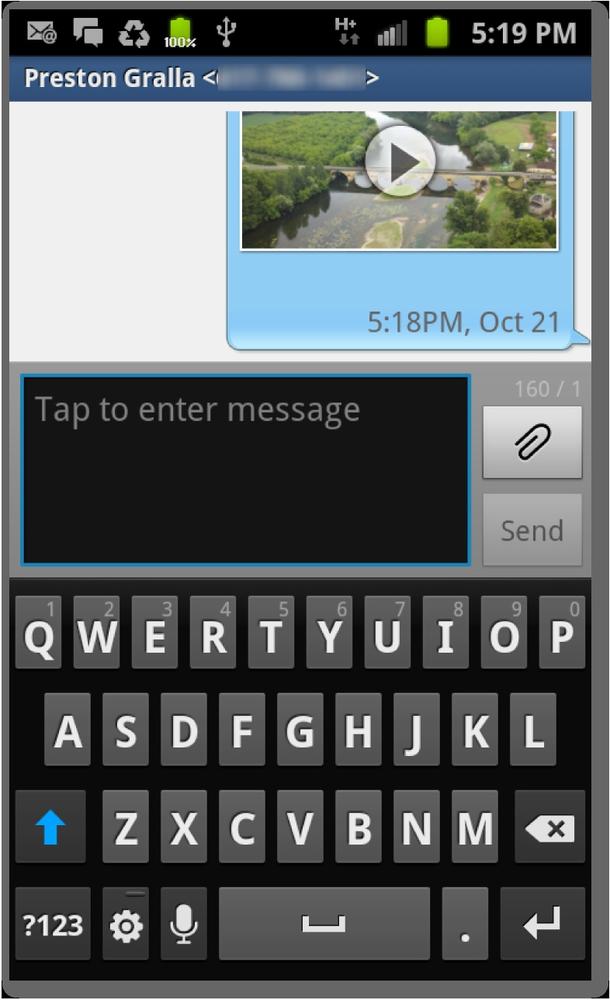
FOR MOST PEOPLE, THE whole point of a smartphone like the Samsung Galaxy S II instead of a 10-key cellphone is the keyboard. Once you get past voice calls and move on to text messaging, email, and web surfing, you need an easy way to enter text, and once again the Galaxy S II comes through with flying colors. It gives you three onscreen keyboards—two on which you can tap to type the usual way, and one that lets you swiftly swipe your way through words without even lifting your fingertip from the screen.
This chapter is about all the things the Galaxy S II lets you do with text. From basic typing, you move on to editing, searching, text messaging, and chatting. Warm up those fingers and read on.
The Keyboards
IT’S TRUE, AN ONSCREEN keyboard just isn’t the same as a real one. The familiar feel of clicking away on nice big keys is nowhere to be found on the Galaxy S II. To enter text, you tap on the virtual keyboard (or speak into the phone, as you’ll see later in this chapter). Even if you’re a hardcore keyboarder, though, you’ll likely find that the Galaxy S II’s three keyboard styles make it surprisingly easy to enter text.
Whichever keyboard you use, it automatically appears when you tap somewhere you can enter text, like an email message, a text message, in the address bar of a web browser, and so on.
The Galaxy S II’s three keyboards are:
Android (multi-touch) ...
Get Galaxy S II: The Missing Manual now with the O’Reilly learning platform.
O’Reilly members experience books, live events, courses curated by job role, and more from O’Reilly and nearly 200 top publishers.

