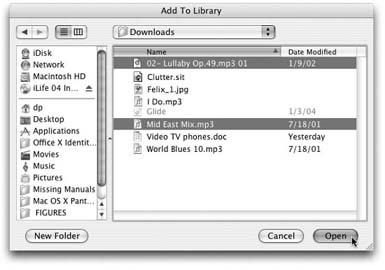Not all sound files come directly from the compact discs in your personal collection. As long as a file is in a format that iTunes can comprehend (MP3, AAC, AIFF, WAV, WMA, Apple Lossless, or Audible), you can add it to the iTunes music library by any of several methods.
Note
The AAC format includes a copy-protection feature that MP3 doesn’t have. Songs you buy from the iTunes Music Store and music encoded from your own CDs with iTunes work, but you may have trouble playing or moving other copy-protected AAC files (like those bought from, for example, LiquidAudio.com).
If menus are your thing, choose File → Add File to Library. In the resulting dialog box (Figure 1-10), locate and click the file you wish to add, or
-click several files to highlight them all at once. Click Choose to bring it, or them, into iTunes.
Figure 1-10. Select the file you’d like to add to your expanding iTunes library with the File → Add File to Library command. If the files you want to add are not in iTunes-friendly formats, you can find scores of shareware on the Web that can convert different audio formats. Some of these sites include MP3 machine (http://www.mp3 machine.com), the Hit Squad (http://www.hitsquad.com), and MP3-Converter (http://www.mp3-converter.com).
You can drag a file or folder full of sound files onto the iTunes icon on the Dock to add the music to the library.
You can also drag the files or folders straight into the iTunes window.
Now, when you read about iPhoto later in this book, you’ll discover that dragging graphics into the iPhoto window from your hard drive creates a copy of them, which iPhoto stashes safely into its own private collection, deep within your Home folder.
Ordinarily, iTunes does the same with music files: When you drag one into its window, the program duplicates it, placing the copy into its own iTunes Music folder. That way, if you wind up moving or discarding the original during a frenzied cleanup binge, you won’t return to iTunes to discover the song missing.
The copying business does, however, use up your hard-disk space faster, since every music file is getting doubled. Fortunately, you can override this behavior. Just choose iTunes → Preferences, click the Advanced tab, and turn off “Copy files to iTunes Music folder when adding to library.”
From now on, iTunes will merely note the original locations of any music files you introduce, rather than making copies. If you move or delete those files, iTunes will no longer be able to track or play them.
Note
Don’t have an iPod but still find yourself craving your iTunes tracks when you have to drag yourself away from the Mac? Thanks to a tidy deal between Apple and Motorola, you’ll soon be able to download iTunes songs (including tracks you’ve purchased from the Music Store) to certain Motorola wireless phones by way of a Bluetooth or USB connection. The mobile-phone version of iTunes won’t be available until the first half of 2005, but keep it in mind when you need to pick out that new cellphone.
Get iLife '04: The Missing Manual now with the O’Reilly learning platform.
O’Reilly members experience books, live events, courses curated by job role, and more from O’Reilly and nearly 200 top publishers.