The Master Track
It’s nice that you can control the volume of individual tracks, and of individual sections of music along their lengths. But as a final step before unveiling your masterpiece to the world, you’ll want to look over the master volume for the entire mix and set up any master effects, like reverb, that you want to apply to the entire garage band.
Tip
Perform the following adjustments after adjusting the mix of your individual tracks.
You apply most of these all-track changes using the Master Track. It’s an additional track that appears at the bottom of the track list, as shown in Figure 29-5.
To make it appear, choose Track → Show Master Track, or press
-B. (To hide the Master Track once again, choose Track → Hide Master Track, or press
-B a second time.)
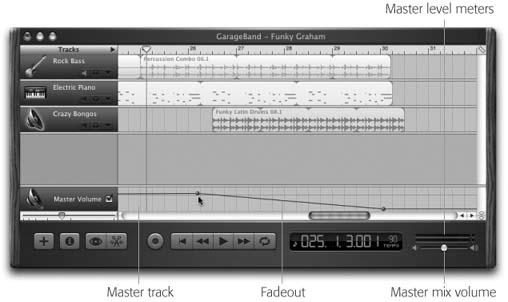
Figure 29-5. This track is probably hidden most of the time that you’re working in GarageBand. It’s especially useful, however, at the end of the compositional process, just before you “publish.” In this illustration, the song ends with a nice fade-out, courtesy of the Master Track volume graph.
If you’ve learned to manipulate the effects, overall volume, and volume graphs for individual tracks, you already know how to operate ...
Get iLife '04: The Missing Manual now with the O’Reilly learning platform.
O’Reilly members experience books, live events, courses curated by job role, and more from O’Reilly and nearly 200 top publishers.

