Recipe 9.1. Frame effect
Every great image deserves a great frame. With Photoshop at our disposal, we have the ability to frame images digitally with surprising ease. What's more, unlike a local framing shop, Photoshop offers an almost endless array of colors and textures to choose from.
Essentially, the frame is constructed of simple flat fills on a couple of layers, combined with the power of Photoshop styles. By using Bevel and Emboss layer styles, we can create realistic molded frames with strong textures and beautiful effects.
Try this easy recipe and don't just print those images—frame them!

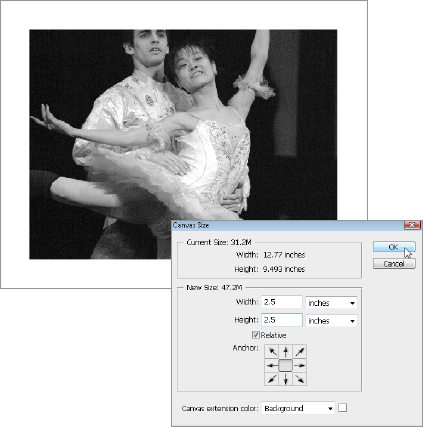
1 Open the image to be framed in Photoshop. We need to extend the canvas to allow space around the image for the frame. Hit D on the keyboard to revert to default foreground/background colors and go to Image > Canvas Size. Ensure that the measurement units are set to inches for Width and Height. Now, check the Relative checkbox. We want a fairly heavy frame on this image, so enter 2.5 inches in both the Width and Height boxes. Make sure that the central box is selected in the Anchor box and click OK.
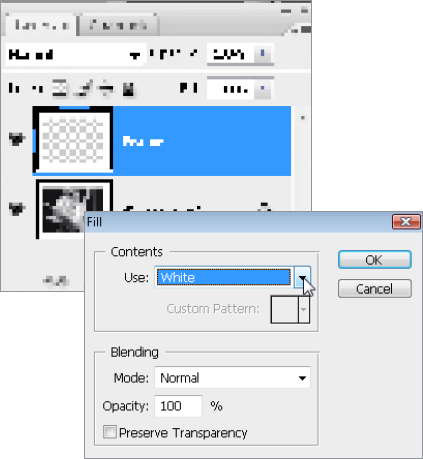
2 Now, choose the Magic Wand tool from the Toolbar, set the Tolerance to 10 in the ...
Get Photoshop CS3 Photo Effects Cookbook now with the O’Reilly learning platform.
O’Reilly members experience books, live events, courses curated by job role, and more from O’Reilly and nearly 200 top publishers.

