Recipe 5.2. Simulating rain
Hands up, anyone who wants to stand in the rain on a cold gray day with an expensive digital camera! No takers? It's hardly surprising—there are some aspects of nature that we may wish to capture on camera, but without enduring the misery of the actual experience. Rain isn't difficult to simulate in Photoshop. The Noise filter plays a major role in the process, providing exactly the kind of random factor that this subject demands. The part of the wind, driving the rain across the image, is played by the Motion Blur filter, and a simple layer blending mode adds the required subtlety.

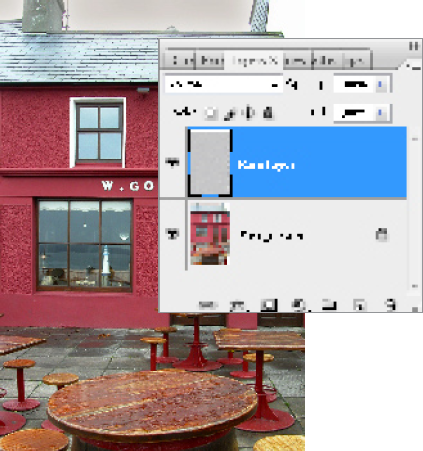
1 Open a suitable image for the rain treatment. Hit Ctrl/Cmd+D on the keyboard to revert to default foreground and background colors. Add a new layer (Ctrl/Cmd+Shift+N), call it "Rain Layer," and fill it with white using Edit > Fill > Use: White. Go to Filter > Noise > Add Noise. Use an Amount of 95, Uniform and Monochromatic.
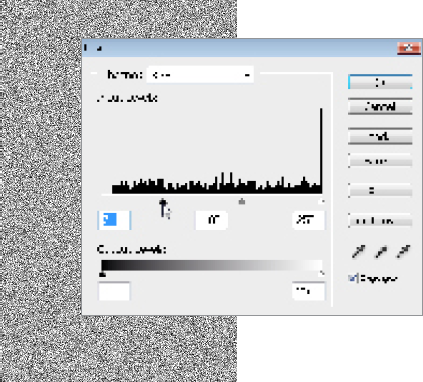
2 The noise is a bit too dense, so go to Image > Adjustments > Levels. Drag the Black Point slider to the right until the Input Value reads 71. This will increase the contrast of the Noise layer and thin out the speckles.
3 Blur this Noise layer ...
Get Photoshop CS3 Photo Effects Cookbook now with the O’Reilly learning platform.
O’Reilly members experience books, live events, courses curated by job role, and more from O’Reilly and nearly 200 top publishers.

