Chapter 7. Frames
The Web-page elements known as frames are both alluring and confusing. They’re alluring because they can display multiple Web pages in a single browser window—one independent Web page per frame. Clicking a link may change the page in one frame, while leaving the contents of all the other frames untouched.
Frames offer an easy way to compartmentalize different elements within a single browser window. For instance, you can create separate pages for navigation, banners, and articles. Each can appear in its own frame, with its own scroll bars (see Figure 7-1).
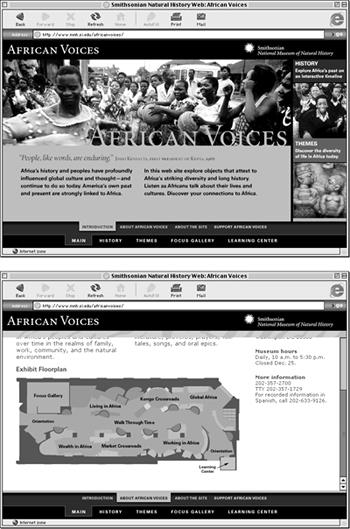
Figure 7-1. Frames let you keep one element in place—the banner and navigation bars shown here, for example (http://www.mnh.si.edu/africanvoices/) while other contents of the Web page change. This way, the banner and the navigation bar remain visible in one frame, even as your reader scrolls to read a long page full of text or even reloads the page in another.
At the same time, frames can be confusing to build, since they require a multitude of Web pages—including a special master page called a frameset—to work. People who create Web pages by typing pure HTML code into a text editor soon discover that building frames-based Web sites can be a frustrating exercise in file management. Dreamweaver MX, on the other hand, reduces much of this complexity by providing special Frames tools in the Insert bar’s Frames tab ...
Get Dreamweaver MX: The Missing Manual now with the O’Reilly learning platform.
O’Reilly members experience books, live events, courses curated by job role, and more from O’Reilly and nearly 200 top publishers.

