Modifying Library Items
Library items can be edited, renamed, and deleted. When an original library item changes, you can update any instances of the item within the current document or across the entire site. To update the library items in the current document, use Modify → Library → Update Current Page; to update the library items in the entire site, use Modify → Library → Update Pages (these options work in Design view but not Code view). Dreamweaver uses the Update Pages dialog box, as seen in Figure 9-4, when updating pages sitewide.
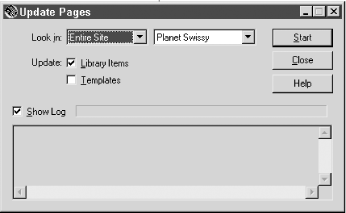
Figure 9-4. The Update Pages dialog box
Editing Library Items
Library items are stored in .lbi files in the
Library folder within the
site’s root folder. These files contain plain text and can be
edited like any typical HTML document. To edit a library item,
double-click its name in the Library panel, or select it and then
click the Open button in the Property inspector (see Figure 9-3). Either gesture opens the Library item as a
separate HTML window, as shown in Figure 9-5 (note
the words <<Library Item>> in the Document window’s
title bar).
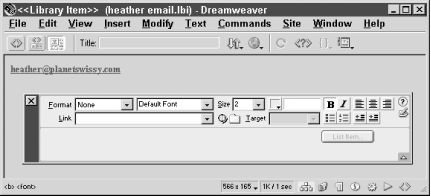
Figure 9-5. Editing a library item as an HTML document
You can modify the Library item in the same way as any other HTML document, provided you don’t add any head content, such as CSS styles or behaviors. Doing so ...
Get Dreamweaver in a Nutshell now with the O’Reilly learning platform.
O’Reilly members experience books, live events, courses curated by job role, and more from O’Reilly and nearly 200 top publishers.

