Customizing Keyboard Shortcuts
You can modify Dreamweaver keyboard shortcuts by editing the menus.xml file, but it is easier to assign shortcuts via the Keyboard Shortcuts dialog box. Keyboard shortcuts are summarized in Appendix A. Some shortcuts may not work on some computers, particularly laptops, which intercept some function keys. If a shortcut does not work on the Macintosh, turn off the Hot Function Key option in the Keyboard Control Panel.
The Keyboard Shortcuts Dialog Box
Use the Edit → Keyboard Shortcuts command to open the Keyboard Shortcuts dialog box shown in Figure 19-1.
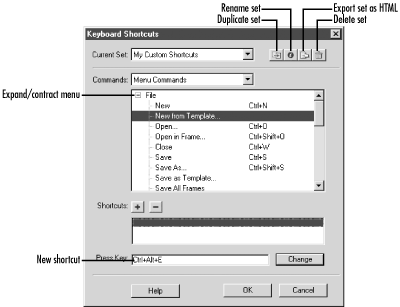
Figure 19-1. The Keyboard Shortcuts dialog box
This dialog box includes options to customize and manage keyboard
shortcut sets (i.e., a collection of keyboard
shortcuts):
- Current Set
Choose from one of the factory sets—BBEdit, Dreamweaver 3, or HomeSite—that emulate the keyboard shortcuts of other programs, or select Macromedia Standard (the default DW4 shortcuts). Custom sets that you define also appear in this pop-up list.
- Commands
After selecting a custom set from the Current Set pop-up list, select which menu bar to modify from the Commands pop-up list. The available options differ slightly between Windows and the Macintosh.
- Menu Commands
Dreamweaver’s main menu bar commands (positioned at the top of the Macintosh monitor or appearing in the Document window under Windows).
- Site Menu Commands (Windows only) ...
Get Dreamweaver in a Nutshell now with the O’Reilly learning platform.
O’Reilly members experience books, live events, courses curated by job role, and more from O’Reilly and nearly 200 top publishers.

