Configuring Interactions
CourseBuilder
interactions are designed speed courseware development, but you must
configure each interaction for your unique needs. If you select one
of the Multiple Choice interactions, for example, you must specify a
question and possible answers. Customize each interaction’s
options using the tabs at the bottom of the
CourseBuilder Interaction dialog box
(these tabs differ depending on the class of interaction selected
from the Gallery tab). For example, the General tab of the
MultCh_ImageChkboxes01 interaction, shown in Figure 23-10, lets you configure the Multiple Choice
object.
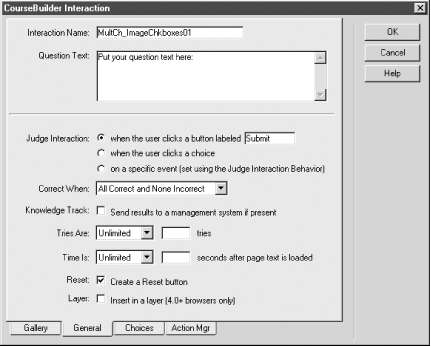
Figure 23-10. General tab for Multiple Choice interactions
The General tab is present for all interactions, and the contents of the tab are highly similar for each class of interaction. The top of the General tab includes the interaction’s name and some interaction-specific configuration options. For multiple choice questions, for example, specify the text of the question to ask.
The lower portion of the General tab includes options that determine when the interaction is judged, what constitutes a correct answer, whether to send the results to a Knowledge Track system, how many attempts (tries) to allow the user, the time limit, whether to provide a reset button, and whether to place the interaction’s contents within a layer (the last option is also available in the Property inspector). ...
Get Dreamweaver in a Nutshell now with the O’Reilly learning platform.
O’Reilly members experience books, live events, courses curated by job role, and more from O’Reilly and nearly 200 top publishers.

