Networking with Windows
Microsoft Windows may dominate the corporate market, but there are Macs in the offices of America. Mac OS X represents a historic moment in Mac-Windows relations: It lets Macs and Windows PCs see each other on the network, with no special software (or talent) required.
In fact, you can go in either direction: Your Mac can see shared folders on the Windows PCs, and a Windows PC can see shared folders on your Mac. The following pages take you through both situations.
Seated at the Mac: Seeing the PC
Suppose you have a Windows XP machine on the network (although the same feature works in Windows Me, Windows 2000, and other recent editions). Here’s how you get the Mac and PC chatting:
On your Windows PC, share a folder.
You have to specify which folders you want to make available on the network, if some administrator hasn’t already done so. In Windows XP, for example, you right-click a folder, choose Properties from the shortcut menu, click the Sharing tab, and turn on “Share this folder on the network” (Figure 12-12, top). In the “Share name” box, type a name for the folder as it will appear on the network (no spaces are allowed).
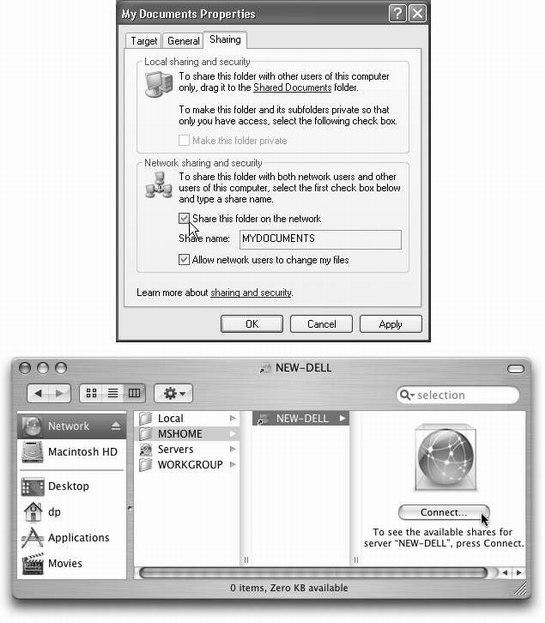
Figure 12-12. Top: To share a folder in Windows, right-click it, choose Properties, and turn on “Share this folder on the network.” Bottom: Back in the safety of Mac OS X, click Network in the Sidebar, click your workgroup name ...
Get Mac OS X: The Missing Manual, Panther Edition now with the O’Reilly learning platform.
O’Reilly members experience books, live events, courses curated by job role, and more from O’Reilly and nearly 200 top publishers.

