Creating and Deploying Reports with Power View
You can launch Power View from a data source containing a BI Semantic Model published to SharePoint 2010. There are five options to launch Power View:
The PowerPivot Gallery in SharePoint 2010 enables you to launch Power View directly from a PowerPivot workbook (.xlsx file), as shown on Figure 59.1.
Figure 59.1 Launching Power View from PowerPivot workbook in PowerPivot Gallery.
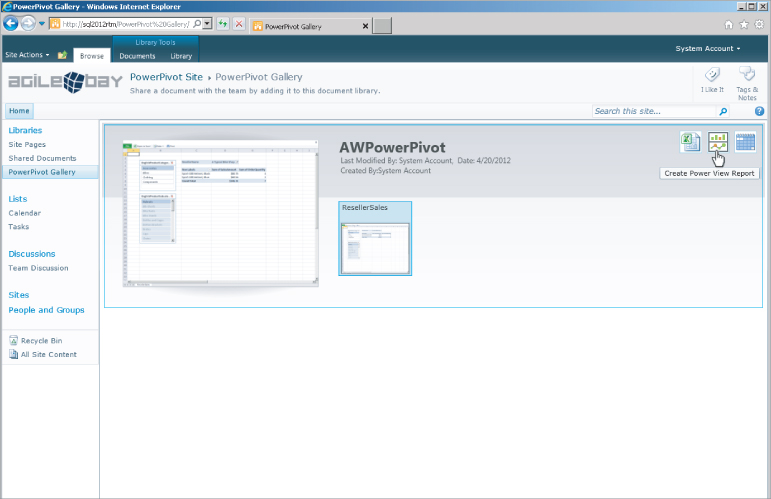
You can also launch Power View from a shared data source with a Microsoft Business Intelligence Semantic Model data source type, based either on a PowerPivot file or a tabular model database on an Analysis Services server from any library. Shared data sources have a file type extension of .rsds.
The next section walks you through the steps to create a document library that supports Semantic Model data source connection files. The sections that follow walk you through the steps to create Report Data Source files and BI Semantic ...
Get Microsoft SQL Server 2012 Bible now with the O’Reilly learning platform.
O’Reilly members experience books, live events, courses curated by job role, and more from O’Reilly and nearly 200 top publishers.

