Common Controls
Many application and system windows use a common set of controls in addition to the ubiquitous titlebar, menubar, system menu, and scrollbars. This section describes a few of these common controls.
Figure 2-5 shows some of the common controls in Control Panel → Display → Screen Saver and the additional dialog box that pops up from its Settings button.
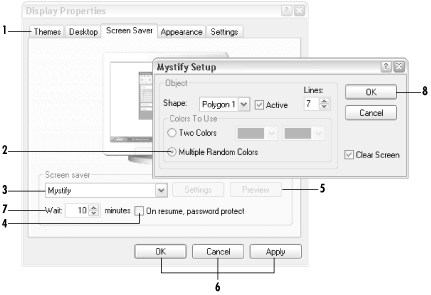
Figure 2-5. Common controls in Windows applications and dialogs
Some of these controls include:
- (1) Tabbed dialogs
Settings may be grouped into separate tabbed dialog pages. For example, see Control Panel → System or Control Panel → Display. Click on any tab to bring that page to the front.
- (2) Radio buttons
Radio buttons are used for mutually exclusive settings. Clicking on one causes any other that has been pressed to pop up, just like on an old car radio. The button with the dot in the middle is the one that has been selected. Sometimes you’ll see more than one group of buttons, with a separate outline around each group. In this case, you can select one radio button from each group.
- (3) Drop-down lists
Any time you see a downward-pointing arrow next to a text field, click on the arrow to drop down a list of other values. Often, a drop-down list contains a history of previous entries you’ve made into a text entry field. Pressing the first letter will often jump to that place in the list, as long as the list has the ...
Get Windows XP in a Nutshell now with the O’Reilly learning platform.
O’Reilly members experience books, live events, courses curated by job role, and more from O’Reilly and nearly 200 top publishers.

