Name
Menus
Synopsis
The menu is a place where you can cram all the functionality of a program. Rather than littering your screen with all available commands, they are categorically arranged into cascading lists, as shown in Figure 3-18. Modern applications have become so elaborate, however, that menus are often very complex, making it a pain to have to sift through them all to find the command you want. Thus, designers invented toolbars (discussed later in this chapter) as shortcuts for the items we actually use. It makes us wonder, then, why we need menus in the first place?
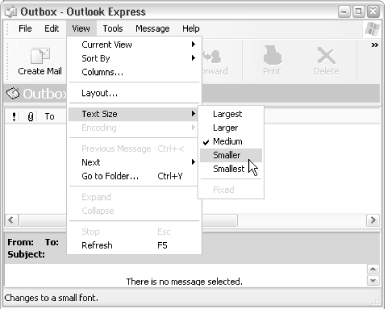
Figure 3-18. Nested (cascading) menus provide access to all options and features of an application
If you ever get lost, menus tend to be pretty consistent across applications. For example, you can almost always find Open, Save, Print, and Exit in the File menu, just as Cut, Copy, Paste, and Undo are always in the Edit menu.
See Chapter 2 for more information on using menus. See Context Menus, earlier in this chapter, for details on the menu that appears when you right-click on something.
Press F10 or Alt (by itself) to enter the menu, use the cursor keys to navigate, and press Enter to select an item. Once you’re in the menus, press the underlined letter of a menu item to quickly jump to that item, or if no letter is underlined, press the first letter of the item’s caption. You can also jump right to a specific ...
Get Windows XP in a Nutshell now with the O’Reilly learning platform.
O’Reilly members experience books, live events, courses curated by job role, and more from O’Reilly and nearly 200 top publishers.

