Name
Synchronization Manager —
\windows\system32\mobsync.exe
Synopsis
Synchronize offline files and prepare remote files for offline use.
To Open
Start → Programs → Accessories → Synchronize
Internet Explorer → Tools menu → Synchronize
Command Prompt →
mobsync
Description
Using a network, you can open and edit files stored on remote computers. However, if your network connection is not always present, such as on a laptop that is connected to the network only when it’s in its docking station, you may choose to work with “offline files.” Offline files allow you to open files remotely, work on them when you’re disconnected, and then update them at a later time when the connection has been re-established.
Naturally, you could just save remote files on your own hard disk manually, edit them, and then transfer them manually to their original locations, replacing older versions where necessary. However, Windows XP’s support for offline files is much more convenient and is made possible with the Synchronization Manager (see Figure 4-86).
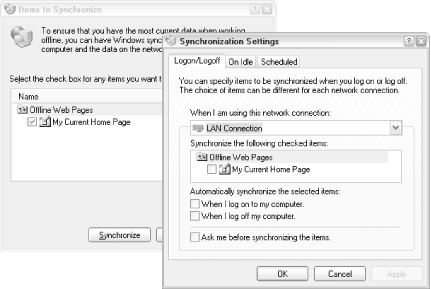
Figure 4-86. Help reduce document version conflicts with the Synchronization Manager
The main window, entitled Items to Synchronize, lists the files and folders currently set up for offline use. However, you can’t add new files to this list here. Instead, use Explorer to navigate to a remote folder shared on another computer. Then, right-click on the file(s) ...
Get Windows XP in a Nutshell now with the O’Reilly learning platform.
O’Reilly members experience books, live events, courses curated by job role, and more from O’Reilly and nearly 200 top publishers.

