Name
Tabbed Dialogs
Synopsis
Tabs are used in dialog boxes when there are too many settings to fit on the same page. (See Figure 3-32.)
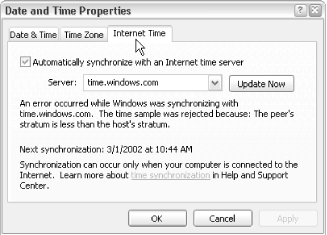
Figure 3-32. Settings in dialog boxes like this one are often divided into separate Tabs; the OK and Apply buttons apply to all tabs simultaneously
Activate a tab by clicking on it. The active tab (or page) is visibly more prominent than the rest, and the displayed settings typically fall within the category depicted by the caption of the selected tab.
The rule, when changing settings in a dialog box, is that all settings behave as though they were all on the same page. That is, if you change a setting under one tab, switch to another tab and change a setting there, and then click OK, both settings will be implemented. Unfortunately, some application developers don’t follow these rules. Sometimes the tab selection itself is a setting; in the example above, this means that only one of these settings would be implemented and the other would be lost. The other problem occurs when settings are saved when you flip between tabs.
Press Ctrl-Tab to move to the next tabbed page or Shift-Ctrl-Tab to move in reverse.
Get Windows XP in a Nutshell now with the O’Reilly learning platform.
O’Reilly members experience books, live events, courses curated by job role, and more from O’Reilly and nearly 200 top publishers.

