Name
Power Options — \windows\system\powercfg.cpl
Synopsis
Control Windows’ support for Advanced Power Management (APM).
To Open
Control Panel → [Performance and Maintenance] → Power Options
Command Prompt →
powercfg.cpl
Description
Advanced Power Management relies on cooperation between your computer’s BIOS and operating system. APM covers everything from your computer’s power switch to the power-saving features that reduce power consumption or extend the life of your computer’s battery (see Figure 4-71).
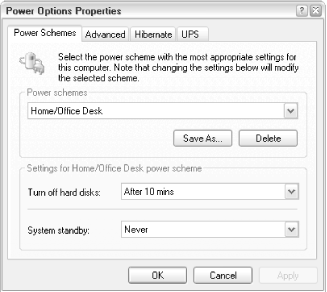
Figure 4-71. The Power Options window lets you configure the various power-saving features of your computer
Before you mess with any settings here, make sure that APM support is enabled in your system BIOS. For best results, enable the main “APM support” option, but disable all APM options in your BIOS. Refer to the documentation that came with your computer or motherboard for details. Settings in this window are divided into the following tabs:
- Power Schemes
The Power schemes listbox allows you to save your power management settings into one or more schemes, much like Themes (see Display Properties) and Sound Schemes (see Hibernate). Click Save As to create a new scheme or Delete to remove the currently selected scheme.
The Settings below allow you set timed power-saving features for the currently selected scheme. Note that not all computers support the System standby and System hibernates ...
Get Windows XP in a Nutshell now with the O’Reilly learning platform.
O’Reilly members experience books, live events, courses curated by job role, and more from O’Reilly and nearly 200 top publishers.

