Figure 8-2: A newly imported file in Calibre.
Converting Your E-Book Using Calibre
After your e-book is in HTML format and youâve previewed it in a web browser to ensure that everything looks good, youâre ready to import it into Calibre.
Open Calibre on your computer, and follow these steps:
1. Click the Add Books button along the top of the screen.
The Select Books dialog box opens.
2. Select the HTML file you created, and click Open.
The HTML file should have the extension .html or .htm.
After you click Open, your file is added to the Calibre library, as shown in Figure 8-2.
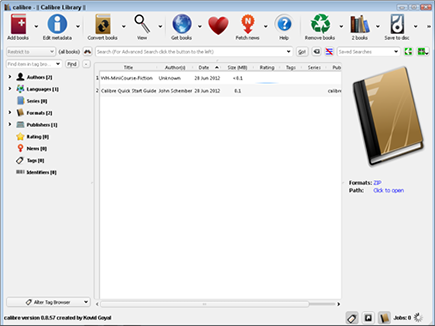
3. Click to select the title of the file you added in Step 1 and then click the Convert Books button at the top of the page.
You should now see the Convert window, with nine tabs along the left side. (You can see eight of them in Figure 8-3.) The Metadata tab opens by default. The default input format, in the upper-left corner, is ZIP; the output format, in the upper-right corner, should default to MOBI. (If it doesnât, select MOBI or EPUB.)
4. Enter all necessary data on the tabs (see the next section for details).
5. After youâve set all the options for your e-book, click the OK button in the lower-right corner of the screen to start the conversion process.
The Convert window disappears, and a spinning wheel of spokes appears in the lower-right corner of the Calibre window. When the ...
Get Publishing E-Books For Dummies now with the O’Reilly learning platform.
O’Reilly members experience books, live events, courses curated by job role, and more from O’Reilly and nearly 200 top publishers.

