Click and Drag to Enlarge a Marquee Selection
Using the Pan & Zoom window is an efficient way to navigate through large documents. Once the Pan & Zoom window is displayed, you can drag a marquee within it to zoom to that position in your drawing. Afterwards, you can simply move the red highlighted marquee around the window to view other areas.
Display the Pan & Zoom window by clicking that command on the View menu as in Figure 5.3.
Drag a box around the area you want to magnify in the Pan & Zoom window.
Figure 5.3. The Pan & Zoom window.
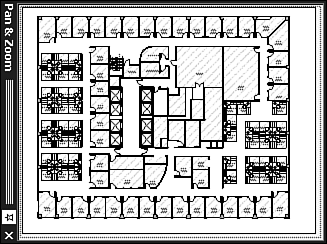
Tip
The scale you set for a drawing page is independent of the magnification at which you view a Visio drawing ...
Get Ten Minute Guide to Microsoft® Visio® 2002 now with the O’Reilly learning platform.
O’Reilly members experience books, live events, courses curated by job role, and more from O’Reilly and nearly 200 top publishers.

