To delay the start of a service using Control Manager, take the following steps:
- Click the Start button.
- In the Start menu, select the Windows Administrative Tools.
- Scroll down and select Services.
- On the right-hand side of the Services window, right-click the service that you want to delay.
- In the context menu, select Properties.
- From the General tab, click the Startup type drop-down list.
- Select Automatic (Delayed Start), as shown in Figure 4.18:
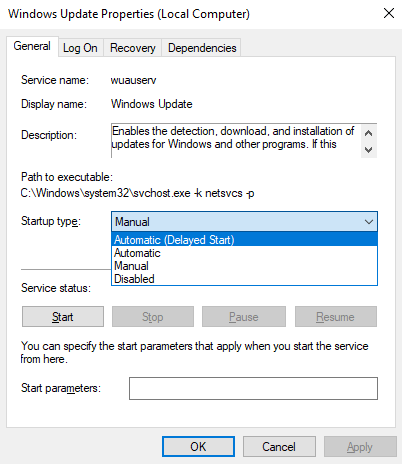
- Click OK to close the dialog box.
Let's learn how to set up the log on settings ...

