Hidden Files
By default, the Finder hides many files and folders from view, including the entirety of Darwin’s directory layout, under the philosophy that most Mac OS X users will never need to access the system’s Unix underpinnings. Savvier users, on the other hand, have a number of ways to see and work with all the filesystem’s files.
Seeing Hidden Files
There are two ways to see files that don’t appear in the Finder. The most direct way involves simply viewing a folder’s contents by running the ls command on it in the Terminal. The Terminal sees the world simply as a tree of directories and files, and nothing more; files that have special, Mac-specific system roles appear like any other file. (However, you’ll have to run ls with the -a flag.)
The other way involves changing the
Finder preference that
keeps these files hidden from sight. (Apple gets points for making
this a user-adjustable preference, albeit not a very obvious one.)
You’ll need to add a value to the Finder
preferences’ file. You can accomplish this by
operating the
defaults
command-line program on your
com.apple.finder user defaults domain (described
in Chapter 25), or by directly editing your
/Users/
username
/Library/Preferences/com.apple.finder.plist
file with the Property List Editor application, as shown
in Figure 7-2.
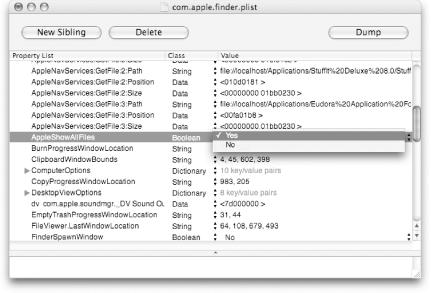
Figure 7-2. The Finder’s preferences, as seen in Property List Editor
To add a value to the ...
Get Mac OS X Panther in a Nutshell, 2nd Edition now with the O’Reilly learning platform.
O’Reilly members experience books, live events, courses curated by job role, and more from O’Reilly and nearly 200 top publishers.

