Starting Windows Media Player
To start Windows Media Player, use whichever method is easiest for you:
- Display the Charms Bar, click Search, type med, and choose Windows Media Player.
- Open any music file for which Windows Media Player is the default program.
The first time you open Windows Media Player, it takes you through a series of steps asking for your preferences. Don’t worry if you don’t know how to answer some questions. You can change your answer at any time. So if you see a window titled “Welcome to Windows Media Player” and don’t know what to do, just click Recommended Settings and then click Finish. You can change settings at any time, so you’re not making any settings permanent by accepting the suggested defaults.
Media Player program window
Like most programs, Windows Media Player opens in its own program window and has a taskbar button. The player can have many different appearances. Exactly how it looks at any time is up to you. You’ll see different ways to display things in a moment. For now, we need to cover the names of things so you know what we’re talking about in the sections that follow.
Figure 24.2 points out the major components of Media Player’s Player Library program window.
FIGURE 24.2 Major Media Player components
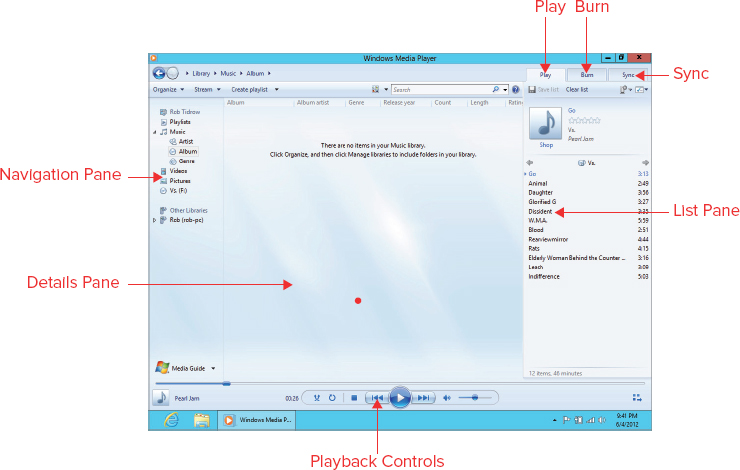
The Features taskbar across the top of the program window represents different areas of Media Player, each of which helps you perform a ...
Get Windows 8 Bible now with the O’Reilly learning platform.
O’Reilly members experience books, live events, courses curated by job role, and more from O’Reilly and nearly 200 top publishers.

