Setting Printer Properties
If you are an average Windows user, you might never need to configure printer properties for a printer. In most cases, you’ll be more concerned with printing preferences that control how the printed documents look. If you are an advanced user or administrator, however, you’ll likely need to understand how to configure printer properties.
To configure properties for a printer, start by opening the Devices and Printers folder, as described earlier in this chapter (you should find it on the Control Panel). Then, right-click the printer and choose Printing Properties to open a Properties dialog box similar to the one shown in Figure 32.8.
FIGURE 32.8 Sample Properties dialog box
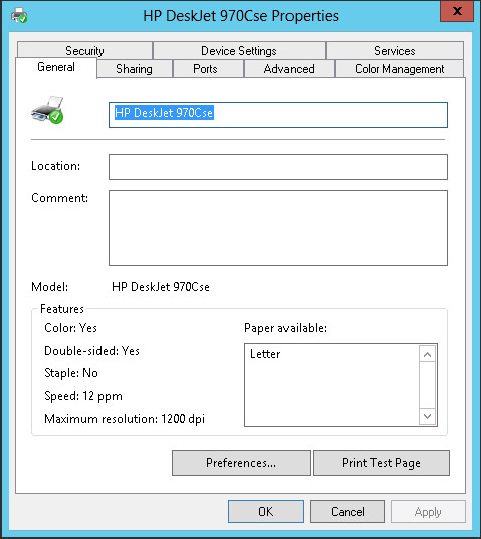
The tabs shown in the Properties dialog box for a printer can vary from one type of printer to another, but you will see some common settings between them. The following sections use the HP DeskJet 970Cse as an example to illustrate common concepts such as port configuration, printer pooling, spooling options, and more.
Configuring shared printers
The Sharing tab (see Figure 32.9) enables you to set up your printer so that you can share it with others on your home or work network. By clicking the Share This Printer option, you enable sharing and then must provide ...
Get Windows 8 Bible now with the O’Reilly learning platform.
O’Reilly members experience books, live events, courses curated by job role, and more from O’Reilly and nearly 200 top publishers.

