To Click or Double-Click?
As mentioned throughout this book, you may have to double-click icons to open them. Or you may have to click only once on an icon to open it. Whether you have to double-click or single-click is entirely up to you. The default is usually to double-click because that method allows you to select icons by clicking, which is easier for people who haven’t fully mastered the mouse.
You use the Folder Options dialog box to choose between the double-click and single-click methods. Here’s how:
FIGURE 27.28 The General tab of Folder Options
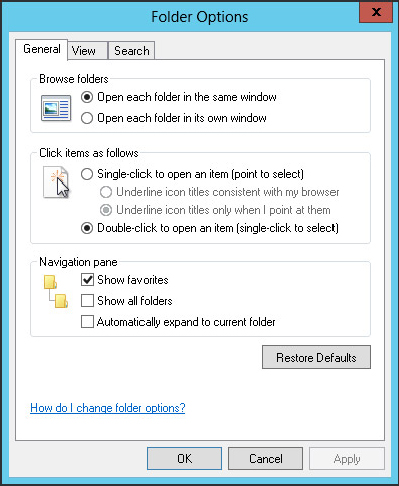
- Single-Click To Open An Item (Point To Select): Choose this option if you want to be able to open icons by clicking once. If you choose this option, also choose one of the following:
- Underline Icon Titles Consistent With My Browser: Choosing this option will usually make all icon names look like hyperlinks (blue and underlined).
- Underline Icon Titles Only When I Point At Them: Choosing this option leaves icon names alone so they look normal. The name only looks like a hyperlink when you touch it with your mouse pointer.
- Double-Click To Open An Item (Single-Click To Select): This is the more classical approach ...
Get Windows 8 Bible now with the O’Reilly learning platform.
O’Reilly members experience books, live events, courses curated by job role, and more from O’Reilly and nearly 200 top publishers.

