Enabling Automatic Updates
Automatic updates are the best way to keep up with security patches. In fact, chances are they are already enabled on your system. To find out, open Windows Update. As you know from previous chapters, you can use any technique that follows to open Windows Update:
- At the desktop, press Windows+X and choose Control Panel
 System And Security
System And Security  Windows Update.
Windows Update. - At the Windows Start screen, show the Charms Bar and choose Search. Click Control Panel
 System And Security
System And Security  Windows Update.
Windows Update.
Figure 11.1 shows the Windows Update applet. To determine Windows Update’s status, click the Change Settings link in the left pane. The Important Updates drop-down list shows the current setting.
FIGURE 11.1 Windows Update
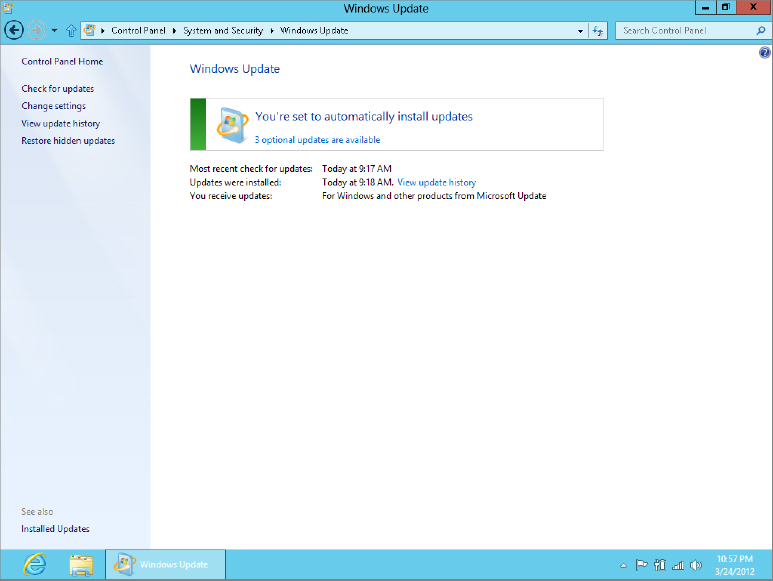
If automatic updates are turned off, seriously consider turning them on. To do so, click the Change Settings link in the Windows Update applet, and then choose from one of the four options that enable Windows Update.
Get Windows 8 Bible now with the O’Reilly learning platform.
O’Reilly members experience books, live events, courses curated by job role, and more from O’Reilly and nearly 200 top publishers.

