Step 2: Run QABuilder
Once you’ve created all the pieces of your web document, run the QABuilder application. Choose File → Open Index, and then open the main HTML file. QABuilder will read this file, automatically tracking all other HTML files and graphics that will be incorporated into the finished PQA.
To compile the PQA, choose File → Build PQA. In the window that appears, you can specify where you want the finished PQA saved and what you want it called (see Figure 4.6). You can also use the Install to User: command to specify a Palm VII onto which you would like this PQA installed at the next HotSync. You can use the Large, Small, and Default buttons to select the icons you want for your PQA as it appears on the Palm VII launcher. Finally, when everything is to your liking, click Build. QABuilder will build the PQA, store it in the directory you specified, and even set it up to install on your Palm VII the next time you HotSync.
Your PQA is ready to fly.
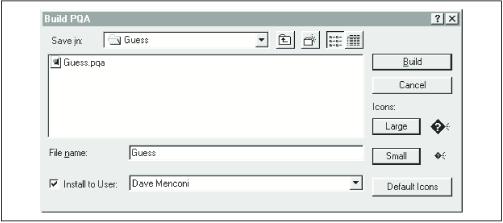
Figure D-6. QABuilder lets you specify what you want to call the PQA, where you want to save it, and what icons you want to use.
Get PalmPilot: The Ultimate Guide, Second Edition now with the O’Reilly learning platform.
O’Reilly members experience books, live events, courses curated by job role, and more from O’Reilly and nearly 200 top publishers.

