Date Book (Calendar)
Whenever you launch Palm Desktop, the calendar comes up first. As you can see in Figure 9.3, you get a far more informative display on the Mac than on the PalmPilot’s tiny screen. This calendar, like the PalmPilot’s, offers three views, here called Daily, Weekly, and Monthly; switch by clicking the tabs of the right side of the screen. Instead of gray bars, as on the PalmPilot, the actual titles of your appointments are readable.
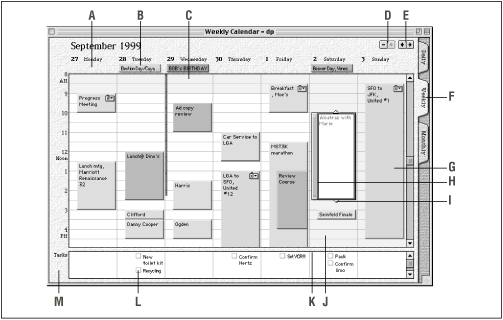
Figure 9-3. To see your appointments and to-do items for the week, click the Weekly tab at the right side of the screen (or press Command-Shift-W).
Note
You can click the View Calendar icon (indicated at right in Figure 9.2) repeatedly to switch among Daily, Weekly, and Monthly views.
Weekly View
You create and edit events in Palm Desktop primarily by using the mouse. Here are a few examples of places you can click in the Weekly view (most of these elements also appear in Daily view):
Double-click a date header to add a new untimed event (which is called a banner in Palm Desktop, even if it spans only one day), such as a birthday or anniversary.
Untimed events (banners) appear at the top of each day, like this. (This area grows taller to accommodate multiple untimed events.)
This area is a map of your day. The white areas represent your working hours, as defined in Edit → Preferences → Calendars. The fat black or colored line at the left ...
Get PalmPilot: The Ultimate Guide, Second Edition now with the O’Reilly learning platform.
O’Reilly members experience books, live events, courses curated by job role, and more from O’Reilly and nearly 200 top publishers.

