Editing with SmartDoc
The beauty of SmartDoc is that, unlike the other Doc readers discussed in this chapter, it can both read and edit Doc files. After opening a Doc file, you’ll see an icon at the top of the screen that looks like a pencil with the slash through it. Tap this icon (see Figure 10.8) to make the slash disappear, which makes the Doc file editable. (Alternatively, you can tap the New button on SmartDoc’s “home page” list to create a new Doc file from scratch.)
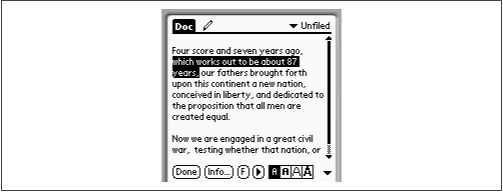
Figure 10-8. Using SmartDoc, you can create new Doc files or edit the ones you already have.
You can make changes using any of the techniques described in Chapter 3—writing, copying, pasting, dragging through text and then deleting it, and so on. To save your changes, tap Done. The editing you’ve done is now part of the Doc file, even when viewed by another Doc reader. (And SmartDoc, as the only Doc reader reviewed here that offers a Beam command, makes sharing such files easy.)
Avoiding Compression Delays
One of the principal virtues of a Doc file is that it consumes only a tiny amount of memory on the PalmPilot, thanks to a clever compression scheme. When you open a Doc file—which is all most people do with Doc files—it decompresses instantaneously.
But Doc compression is asymmetrical—you don’t wait when you open a Doc file, but compressing the file to begin with is very time-consuming. Every time you try ...
Get PalmPilot: The Ultimate Guide, Second Edition now with the O’Reilly learning platform.
O’Reilly members experience books, live events, courses curated by job role, and more from O’Reilly and nearly 200 top publishers.

