The Onscreen Keyboard
If you’re caught on a pay phone during your first month with the PalmPilot and somebody’s rattling off a phone number to you, and you just can’t remember how to make the parenthesis symbols, it’s time to bring up the onscreen keyboard. The klutzy or panicked can tap away on a tiny virtual keyboard instead of using the Graffiti system.
To make your keyboard appear, tap the tiny dot in the lower-left corner of the Graffiti writing area, shown in Figure 3.3. (On original Pilot models, tap Menu → Edit → Keyboard instead.)
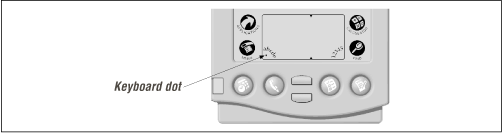
Figure 3-3. When Graffiti is just too much to handle, tap the magic dot, shown here, to make the keyboard appear.
Once the keyboard is on the screen, just tap to type; there’s even a little Backspace key (marked by the left-pointing arrow) and Tab key (right-pointing arrow). You’ll probably find the onscreen keyboard most useful for its collections of symbols and foreign-language diacritical marks, which you can access by tapping one of the three character-set buttons shown in Figure 3.4.
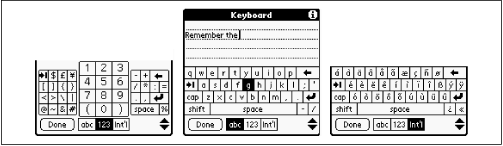
Figure 3-4. The onscreen keyboard offers three different screens full of symbols. Tap one of the three buttons as shown to switch among the panels.
To get rid of the keyboard, tap the Done button.
Note
If your writing often involves the Graffiti alphabet’s hard-to-remember ...
Get PalmPilot: The Ultimate Guide, Second Edition now with the O’Reilly learning platform.
O’Reilly members experience books, live events, courses curated by job role, and more from O’Reilly and nearly 200 top publishers.

