Memo Pad (Note List)
To view the list of Notes, as shown in Figure 9.12, click the sixth icon on the toolbar (or press Command-Shift-N). This list’s sorting, filtering, and selecting features are the same as those described in “Address Book (Contact List),” earlier in this chapter.
To create a new memo, click the Create Note icon on the toolbar or press Command-Option-N. Type a title for the memo—this will become the first line of the memo as it shows up on the PalmPilot — and then tab into the main text box to type the body in the memo.
Note
The first-time user of Palm Desktop is inevitably surprised. There, nestled among the familiar memos from the PalmPilot’s Memo Pad module, are long lists of strange items called “Handheld Note: Date Book,” “Handheld Note: Address Book,” and so on. Don’t let these items disturb you; they’re all part of the master plan, described in “Attachments and Notes,” later in this chapter.
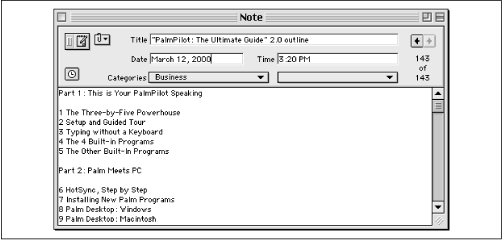
Figure 9-12. The Memo Pad module of Palm Desktop holds much more information per page than the actual PalmPilot.
What Doesn’t Get HotSynced
Not all of Palm Desktop’s Notes data gets transferred to the PalmPilot at HotSync time. See Table 9.5 for examples.
Table 9-5. Mac-to-Palm Eccentricities (Memo Pad)
|
On Palm Desktop |
On the PalmPilot |
|---|---|
|
Date and time |
The PalmPilot Memo Pad doesn’t have date and time fields, so this information isn’t transferred to the palmtop. On the other ... |
Get PalmPilot: The Ultimate Guide, Second Edition now with the O’Reilly learning platform.
O’Reilly members experience books, live events, courses curated by job role, and more from O’Reilly and nearly 200 top publishers.

